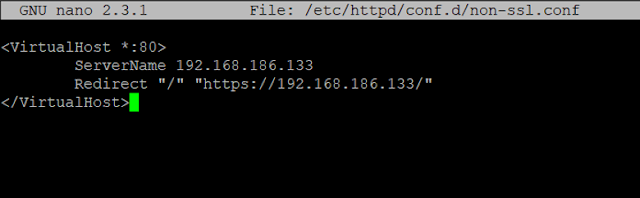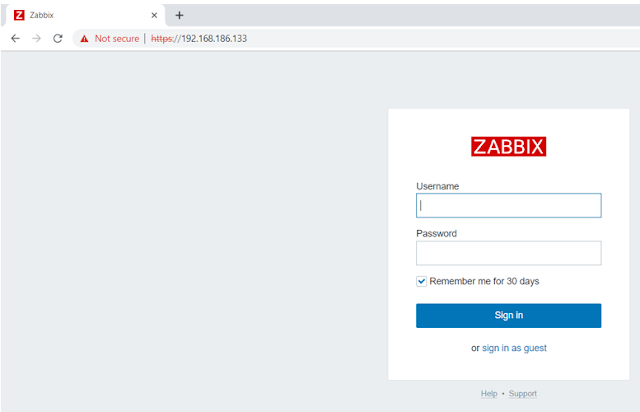ในนามของสมาชิกใหม่ วันนี้ผมขอนำเสนอบทความเกี่ยวกับการติดตั้ง Zabbix Version V 4.4.4 ในแบบฉบับที่สั้นๆ และสามารถติดตั้งเสร็จได้ภายใน 10 นาที
สิ่งที่ต้องมีและติดตั้งให้เรียบร้อย คือระบบปฏิบัติการ CentOS 7
CentOS-7-x86_64-Minimal-1908
http://mirror.ku.ac.th/centos-cd-dvd/CentOS-7-x86_64-Minimal-1908.iso
หลังติดตั้ง CentOS 7 และทำการเปิดเครื่องขึ้นมาได้เรียบร้อยแล้ว
ขั้นตอนที่ 1 ให้ทำการการปิด SELinux ลง เราต้องแก้ไขไฟล์คอนฟิกของ SELinux เพื่อปิดการทำงาน โดยแก้ไขที่ไฟล์ /etc/sysconfig/selinux
ขั้นตอนที่ 2 ให้ทำการ Update CentOS7 ก่อนทำการติดตั้ง Zabbix ด้วยคำสั่ง
# rpm -Uvh https://repo.zabbix.com/zabbix/4.4/rhel/7/x86_64/zabbix-release-4.4-1.el7.noarch.rpm
# yum install mariadb-server zabbix-server-mysql zabbix-web-mysql zabbix-agent
# systemctl start mysqld # คำสั่งสำหรับ start database MariaDB
# systemctl enable mariadb # คำสั่งสำหรับกำหนดให้ start database MariaDB ทุกครั้งหากเครื่องมีการ Reboot
# systemctl status mariadb # คำสั่งสำหรับตรวจสอบว่า database MariaDB ทำงานอยู่หรือไม่
# mysql # คำสั่งติดต่อเข้า database MariaDB โดยในค่าเริ่มต้นจะไม่มี password สำหรับ login
MariaDB [(none)]> create database zabbix character set utf8 collate utf8_bin;
MariaDB [(none)]> grant all privileges on zabbix.* to zabbix@localhost identified by 'password';
MariaDB [(none)]> quit;
# zcat /usr/share/doc/zabbix-server-mysql*/create.sql.gz | mysql -uzabbix -ppassword zabbix
# vi /etc/zabbix/zabbix_server.conf
ค้นหาคำว่า DBPassword= ให้เอาเครื่องหมาย # ออก แล้วใส่รหัสผ่านของ user zabbix ในที่นี้คือ password แล้วทำการบันทึก
#DBPassword= เปลี่ยนเป็น DBPassword=password
# vi /etc/httpd/conf.d/zabbix.conf
ให้เอาเครื่องหมาย # php_value date.timezone Europe/Riga ออก แล้วเปลี่ยน timezone เป็น Asia/Bangkok แล้วทำการบันทึก
#DBPassword= เปลี่ยนเป็น DBPassword=password
# systemctl start zabbix-server zabbix-agent httpd # Start Apache , Zabbix server และ Zabbix agent
# systemctl enable zabbix-server zabbix-agent httpd # กำหนดให้ Start Apache , Zabbix server และ Zabbix agent ทุกครั้งที่ Reboot
firewall-cmd --permanent --add-port=10050/tcp
firewall-cmd --permanent --add-port=10051/tcp
firewall-cmd --permanent --add-port=80/tcp
firewall-cmd --permanent --add-service=http
firewall-cmd --permanent --add-service=https
firewall-cmd --reload
ให้เข้าไปที่ http://ตามด้วย IP Zabbix /zabbix

หน้าแรกหลังจากติดตั้ง กดปุ่ม Next step

เลื่อน scroll bar ตรวจสอบค่าเริ่มต้นจะต้องเป็น OK ทั้งหมด กดปุ่ม Next step

กำหนดค่าสำหรับติดต่อ Database Zabbix ในที่นี้เราใส่ password ของเราตรงช่องของ Password อย่างเดียว กดปุ่ม Next step

หน้าจอแสดง Infomation ของ Zabbix Server กดปุ่ม Next step

หน้าจอแสดงรายละเอียดก่อนจะเริ่มติดตั้งและพร้อมใช้งาน กดปุ่ม Next step

เย้.........เสร็จซะที กดปุ่ม Finish

หลังจากกดปุ่ม Finish จะปรากฏหน้าจอสำหรับ Login เข้าสู่ระบบในที่นี้คือ User name คือ Admin (ตัว A ต้องเป็นตัวใหญ่นะครับ) และ Password คือ zabbix

หน้าจอหลักหลังจากที่ Login ผ่าน เป็นไงกันบ้างครับ เพื่อนๆ ใช้เวลาในการติดตั้งกี่นาทีกันบ้าง อย่าลิมมา Comment ให้ด้วยนะครับ วันนี้ขอตัวก่อน สวัสดีปีใหม่ครับบบบบบบ
สิ่งที่ต้องมีและติดตั้งให้เรียบร้อย คือระบบปฏิบัติการ CentOS 7
CentOS-7-x86_64-Minimal-1908
http://mirror.ku.ac.th/centos-cd-dvd/CentOS-7-x86_64-Minimal-1908.iso
หลังติดตั้ง CentOS 7 และทำการเปิดเครื่องขึ้นมาได้เรียบร้อยแล้ว
ขั้นตอนที่ 1 ให้ทำการการปิด SELinux ลง เราต้องแก้ไขไฟล์คอนฟิกของ SELinux เพื่อปิดการทำงาน โดยแก้ไขที่ไฟล์ /etc/sysconfig/selinux
[root@zabbix ~]# vi /etc/sysconfig/selinux
# This file controls the state of SELinux on the system.
# SELINUX= can take one of these three values:
# enforcing - SELinux security policy is enforced.
# permissive - SELinux prints warnings instead of enforcing.
# disabled - No SELinux policy is loaded.
SELINUX=disabled
# SELINUXTYPE= can take one of three values:
# targeted - Targeted processes are protected,
# minimum - Modification of targeted policy. Only selected processes are protected.
# mls - Multi Level Security protection.
SELINUXTYPE=targeted
แก้ไขตรง "SELINUX=enforcing" to "SELINUX=disabled" หลังจากนั้น ให้ บันทึกแล้ว Restart เครื่อง 1 ครั้ง
ขั้นตอนที่ 2 ให้ทำการ Update CentOS7 ก่อนทำการติดตั้ง Zabbix ด้วยคำสั่ง
[root@zabbix ~]# yum -y update Loaded plugins: fastestmirror Loading mirror speeds from cached hostfile * base: mirrors.hosting.in.th * extras: mirrors.hosting.in.th * updates: mirrors.hosting.in.th Resolving Dependencies --> Running transaction check ---> Package ca-certificates.noarch 0:2018.2.22-70.0.el7_5 will be updated ... ... Updated: nss-softokn.x86_64 0:3.44.0-8.el7_7 nss-softokn-freebl.x86_64 0:3.44.0-8.el7_7 nss-sysinit.x86_64 0:3.44.0-7.el7_7 nss-tools.x86_64 0:3.44.0-7.el7_7 nss-util.x86_64 0:3.44.0-4.el7_7 numactl-libs.x86_64 0:2.0.12-3.el7_7.1 python-perf.x86_64 0:3.10.0-1062.9.1.el7 selinux-policy.noarch 0:3.13.1-252.el7_7.6 selinux-policy-targeted.noarch 0:3.13.1-252.el7_7.6 util-linux.x86_64 0:2.23.2-61.el7_7.1 Complete! [root@zabbix ~]# rebootขั้นตอนที่ 3 หลังจาก Reboot ให้ทำการ ติดตั้ง Zabbix repository ด้วยคำสั่ง
# rpm -Uvh https://repo.zabbix.com/zabbix/4.4/rhel/7/x86_64/zabbix-release-4.4-1.el7.noarch.rpm
[root@zabbix ~]# rpm -Uvh https://repo.zabbix.com/zabbix/4.4/rhel/7/x86_64/zabbix-release-4.4-1.el7.noarch.rpm
Retrieving https://repo.zabbix.com/zabbix/4.4/rhel/7/x86_64/zabbix-release-4.4-1.el7.noarch.rpm
warning: /var/tmp/rpm-tmp.M6C21K: Header V4 RSA/SHA512 Signature, key ID a14fe591: NOKEY
Preparing... ################################# [100%]
Updating / installing...
1:zabbix-release-4.4-1.el7 ################################# [100%]
ขั้นตอนที่ 4 ติดตั้ง MariaDB, Zabbix Server, Frontend, Agent ด้วยคำสั่ง
# yum install mariadb-server zabbix-server-mysql zabbix-web-mysql zabbix-agent
[root@zabbix ~]# yum install mysql zabbix-server-mysql zabbix-web-mysql zabbix-agent
Loaded plugins: fastestmirror
Loading mirror speeds from cached hostfile
* base: mirrors.hosting.in.th
* extras: mirrors.hosting.in.th
* updates: mirrors.hosting.in.th
Resolving Dependencies
--> Running transaction check
---> Package mariadb.x86_64 1:5.5.64-1.el7 will be installed
...
...
php-gd.x86_64 0:5.4.16-46.1.el7_7 php-ldap.x86_64 0:5.4.16-46.1.el7_7 php-mbstring.x86_64 0:5.4.16-46.1.el7_7
php-mysql.x86_64 0:5.4.16-46.1.el7_7 php-pdo.x86_64 0:5.4.16-46.1.el7_7 php-xml.x86_64 0:5.4.16-46.1.el7_7
t1lib.x86_64 0:5.1.2-14.el7 unixODBC.x86_64 0:2.3.1-14.el7 zabbix-web.noarch 0:4.4.4-1.el7
Complete!
ขั้นตอนที่ 5 ทำการ config mariadb ด้วยคำสั่ง
# systemctl start mysqld # คำสั่งสำหรับ start database MariaDB
# systemctl enable mariadb # คำสั่งสำหรับกำหนดให้ start database MariaDB ทุกครั้งหากเครื่องมีการ Reboot
# systemctl status mariadb # คำสั่งสำหรับตรวจสอบว่า database MariaDB ทำงานอยู่หรือไม่
[root@zabbix ~]# [root@zabbix ~]# systemctl start mysqld [root@zabbix ~]# [root@zabbix ~]# systemctl enable mariadb [root@zabbix ~]# [root@zabbix ~]# systemctl status mariadb โ— mariadb.service - MariaDB database server Loaded: loaded (/usr/lib/systemd/system/mariadb.service; enabled; vendor preset: disabled) Active: active (running) since Fri 2019-12-20 16:23:17 +07; 14s ago Main PID: 9752 (mysqld_safe) CGroup: /system.slice/mariadb.service โ”œโ”€9752 /bin/sh /usr/bin/mysqld_safe --basedir=/usr โ””โ”€9914 /usr/libexec/mysqld --basedir=/usr --datadir=/var/lib/mysql --plugin-dir=/usr/lib64/mysql/plugin --log-error=/v... Dec 20 16:23:15 zabbix mariadb-prepare-db-dir[9666]: MySQL manual for more instructions. Dec 20 16:23:15 zabbix mariadb-prepare-db-dir[9666]: Please report any problems at http://mariadb.org/jira Dec 20 16:23:15 zabbix mariadb-prepare-db-dir[9666]: The latest information about MariaDB is available at http://mariadb.org/. Dec 20 16:23:15 zabbix mariadb-prepare-db-dir[9666]: You can find additional information about the MySQL part at: Dec 20 16:23:15 zabbix mariadb-prepare-db-dir[9666]: http://dev.mysql.com Dec 20 16:23:15 zabbix mariadb-prepare-db-dir[9666]: Consider joining MariaDB's strong and vibrant community: Dec 20 16:23:15 zabbix mariadb-prepare-db-dir[9666]: https://mariadb.org/get-involved/ Dec 20 16:23:16 zabbix mysqld_safe[9752]: 191220 16:23:16 mysqld_safe Logging to '/var/log/mariadb/mariadb.log'. Dec 20 16:23:16 zabbix mysqld_safe[9752]: 191220 16:23:16 mysqld_safe Starting mysqld daemon with databases from /var/lib/mysql Dec 20 16:23:17 zabbix systemd[1]: Started MariaDB database server.ขั้นตอนที่ 6 ทำการสร้าง database สำหรับ Zabbix Server ด้วยคำสั่ง
# mysql # คำสั่งติดต่อเข้า database MariaDB โดยในค่าเริ่มต้นจะไม่มี password สำหรับ login
MariaDB [(none)]> create database zabbix character set utf8 collate utf8_bin;
MariaDB [(none)]> grant all privileges on zabbix.* to zabbix@localhost identified by 'password';
MariaDB [(none)]> quit;
[root@zabbix ~]# mysql Welcome to the MariaDB monitor. Commands end with ; or \g. Your MariaDB connection id is 3 Server version: 5.5.64-MariaDB MariaDB Server Copyright (c) 2000, 2018, Oracle, MariaDB Corporation Ab and others. Type 'help;' or '\h' for help. Type '\c' to clear the current input statement. MariaDB [(none)]> create database zabbix character set utf8 collate utf8_bin; Query OK, 1 row affected (0.00 sec) MariaDB [(none)]> grant all privileges on zabbix.* to zabbix@localhost identified by 'password'; Query OK, 0 rows affected (0.00 sec) MariaDB [(none)]> quit; Byeขั้นตอนที่ 7 ทำการ Import schema และ data ของ Zabbix Server ด้วยคำสั่ง ด้วย user zabbix และ password ที่เราตั้งไว้ตอนสร้าง Database ด้วยคำสั่ง
# zcat /usr/share/doc/zabbix-server-mysql*/create.sql.gz | mysql -uzabbix -ppassword zabbix
[root@zabbix ~]# zcat /usr/share/doc/zabbix-server-mysql*/create.sql.gz | mysql -uzabbix -ppassword zabbix
ขั้นตอนที่ 8 ทำการแก้ไขไฟล์ config zabbix server ด้วยคำสั่ง
# vi /etc/zabbix/zabbix_server.conf
ค้นหาคำว่า DBPassword= ให้เอาเครื่องหมาย # ออก แล้วใส่รหัสผ่านของ user zabbix ในที่นี้คือ password แล้วทำการบันทึก
#DBPassword= เปลี่ยนเป็น DBPassword=password
[root@zabbix ~]# vi /etc/zabbix/zabbix_server.conf
### Option: DBPassword
# Database password.
# Comment this line if no password is used.
#
# Mandatory: no
# Default:
DBPassword=password
ขั้นตอนที่ 9 ทำการแก้ไขไฟล์ config php web zabbix ด้วยคำสั่ง
# vi /etc/httpd/conf.d/zabbix.conf
ให้เอาเครื่องหมาย # php_value date.timezone Europe/Riga ออก แล้วเปลี่ยน timezone เป็น Asia/Bangkok แล้วทำการบันทึก
#DBPassword= เปลี่ยนเป็น DBPassword=password
[root@zabbix ~]# vi /etc/zabbix/zabbix_server.confขั้นตอนที่ 10 ทำการ start apache , zabbix server และ zabbix agent ด้วยคำสั่งphp_value max_execution_time 300 php_value memory_limit 128M php_value post_max_size 16M php_value upload_max_filesize 2M php_value max_input_time 300 php_value max_input_vars 10000 php_value always_populate_raw_post_data -1 php_value date.timezone Asia/Bangkok
# systemctl start zabbix-server zabbix-agent httpd # Start Apache , Zabbix server และ Zabbix agent
# systemctl enable zabbix-server zabbix-agent httpd # กำหนดให้ Start Apache , Zabbix server และ Zabbix agent ทุกครั้งที่ Reboot
[root@zabbix ~]# systemctl start zabbix-server zabbix-agent httpd [root@zabbix ~]# systemctl enable zabbix-server zabbix-agent httpd Created symlink from /etc/systemd/system/multi-user.target.wants/zabbix-server.service to /usr/lib/systemd/system/zabbix-server.service. Created symlink from /etc/systemd/system/multi-user.target.wants/zabbix-agent.service to /usr/lib/systemd/system/zabbix-agent.service. Created symlink from /etc/systemd/system/multi-user.target.wants/httpd.service to /usr/lib/systemd/system/httpd.service.ขั้นตอนที่ 11 ทำการเปืดให้ firewall อนุญาต port สำหรับ Apache(80) Zabbix(10050,10051) ด้วยคำสั่ง
firewall-cmd --permanent --add-port=10050/tcp
firewall-cmd --permanent --add-port=10051/tcp
firewall-cmd --permanent --add-port=80/tcp
firewall-cmd --permanent --add-service=http
firewall-cmd --permanent --add-service=https
firewall-cmd --reload
[root@zabbix ~]# firewall-cmd --permanent --add-port=10050/tcp success [root@zabbix ~]# firewall-cmd --permanent --add-port=10051/tcp success [root@zabbix ~]# firewall-cmd --permanent --add-port=80/tcp success [root@zabbix ~]# firewall-cmd --reload successขั้นตอนที่ 12 กำหนดค่าเริ่มต้นของ Zabbix Web Frontend
ให้เข้าไปที่ http://ตามด้วย IP Zabbix /zabbix

หน้าแรกหลังจากติดตั้ง กดปุ่ม Next step

เลื่อน scroll bar ตรวจสอบค่าเริ่มต้นจะต้องเป็น OK ทั้งหมด กดปุ่ม Next step

กำหนดค่าสำหรับติดต่อ Database Zabbix ในที่นี้เราใส่ password ของเราตรงช่องของ Password อย่างเดียว กดปุ่ม Next step

หน้าจอแสดง Infomation ของ Zabbix Server กดปุ่ม Next step

หน้าจอแสดงรายละเอียดก่อนจะเริ่มติดตั้งและพร้อมใช้งาน กดปุ่ม Next step

เย้.........เสร็จซะที กดปุ่ม Finish

หลังจากกดปุ่ม Finish จะปรากฏหน้าจอสำหรับ Login เข้าสู่ระบบในที่นี้คือ User name คือ Admin (ตัว A ต้องเป็นตัวใหญ่นะครับ) และ Password คือ zabbix

หน้าจอหลักหลังจากที่ Login ผ่าน เป็นไงกันบ้างครับ เพื่อนๆ ใช้เวลาในการติดตั้งกี่นาทีกันบ้าง อย่าลิมมา Comment ให้ด้วยนะครับ วันนี้ขอตัวก่อน สวัสดีปีใหม่ครับบบบบบบ